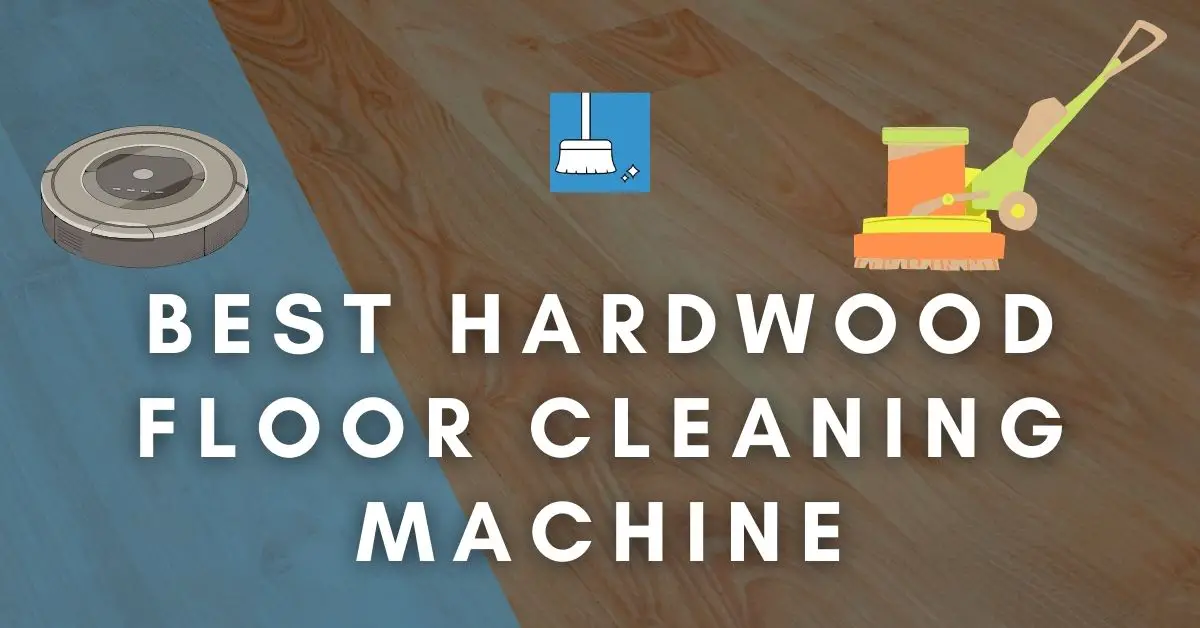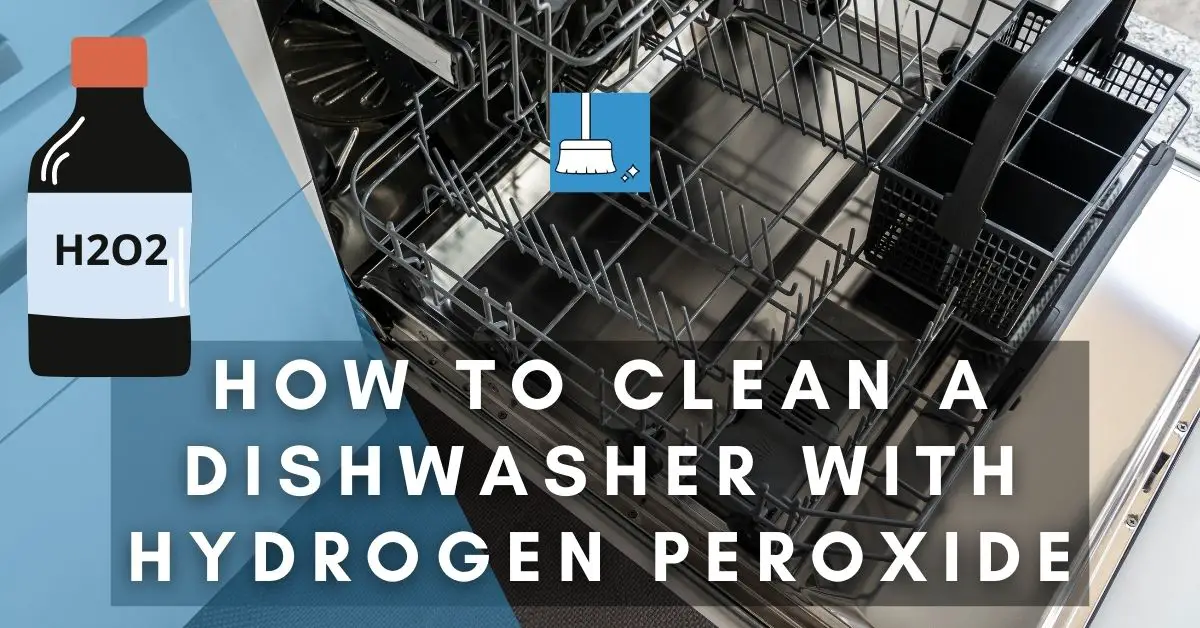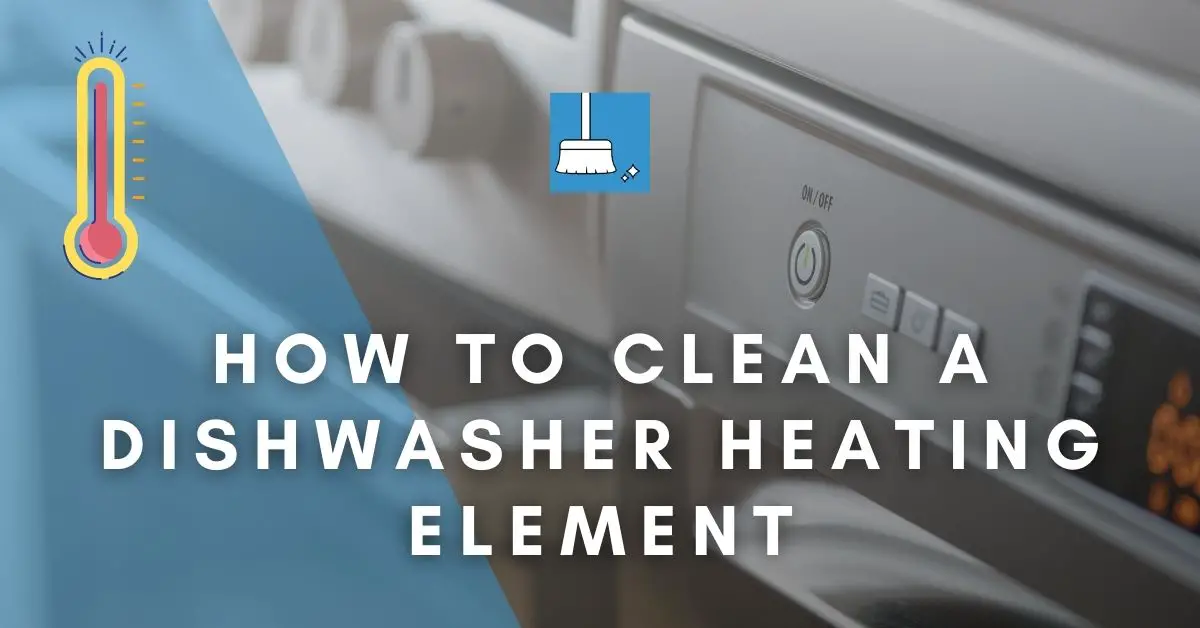Your Roomba might have woken you up in the middle of the night or you came home to find your Roomba cleaning or you probably found a completed cleaning cycle on your app, despite scheduling convenient cleaning times.
Several things can cause your Roomba to start up unscheduled; from wrongly-set clock to the wrong time zone, or even your kids and pets. Finding a solution is only possible when you determine the cause.
In this article, we are going to review several reasons why your Roomba randomly starts, problems caused by this, solutions, and other important information.
Why Does My Roomba Randomly Start?
Many reasons can be the cause of your Roomba vacuum starting off at random times. These include a wrongly set clock, improper scheduling, dirty sensors, memory issues, and many more.
9 Possible Causes
Let’s look at the factors that can cause Roomba to start randomly:
1- Wrongly Set Clock
Before creating an automatic cleaning schedule, you have to set the correct time. If the clock is wrongly set, expect the robot to clean at odd times.
2- Wrong Scheduling
This could be from either a wrongly set clock or mistakes while setting an automatic cleaning schedule.
You could also have accidentally set a schedule (though some people who don’t have a schedule still complain their Roomba randomly starts).
For some versions, the time is stored in volatile memory while the automatic cleaning schedules are not.
The time, therefore, resets to 12:00 am each time the battery dies and the Roomba is turned back on after charging. This leads to the Roomba running at a seemingly unscheduled time.
3- Wrong Time Zone
If you recently traveled outside of your time zone or came back home from a different time zone, then your Roomba might still be working with the previous time zone and start at odd times.
Also, if you are using a Wi-Fi-controlled Roomba, the times are set independent of your phone. Your app could be in the wrong time zone, affecting schedule times.
4- Alexa
Yes, Alexa. Having the Roomba in a room group on Alexa causes it to activate when that room is turned on.
So, you can tell Alexa to turn on the living room lights, and your Roomba is activated and starts cleaning.
5- Pets & Kids
Kids and pets like cats and dogs can mistakenly start up a Roomba while playing with it.
Some others purposely do this for fun or to get a reaction from their parents and owners as the case may be.
6- Corrupt Memory
A part of Roomba’s memory can become corrupt and show there is a valid schedule, while there isn’t.
7- Charging contacts & Sensors
Roomba random startup can also be due to poor connection between the charging contacts and docking sensors when docked on base.
8- Dust
Dust accumulation at the buttons or under the cover near the buttons can make a Roomba malfunction, and randomly start.
9- Software Update
A bug in a software update can cause a Roomba to malfunction and part of the issue might be a random startup.
Problems Caused by a Roomba Randomly Starting
1- It can be annoying as it can wake you up at night, or start in the middle of an important call or visit.
2- It can disrupt your daily activities as you would prefer your Roomba to clean when you are not at home.
3- It can be stressful, time- and money-consuming to find out the exact problem and solution.
4- If you usually do a pick-up before vacuuming, valuable items could get missing when the Roomba randomly starts and cleans when you are not around.
This can also cause smearing of pet poop and other liquids across the floors, which you could have been able to prevent.
5- Roombas scare most children and pets and therefore most users vacuum when their children and pets are away. When a Roomba randomly starts when they are home, imagine the pandemonium.
How to Stop a Roomba from Randomly Starting?
Before you can stop a Roomba from a random startup, you have to determine the underlying cause first, then explore solution options.
Therefore, the solutions will be discussed with their underlying causes in mind.
1- Check the time if it is correctly set, especially before setting an automatic cleaning schedule and an after-charge startup.
2- While scheduling, ensure there are no mistakes, and always be careful that you don’t set a schedule without knowing. Scheduling issues can be resolved by turning scheduling off and on with the app and setting a new one.
3- Remember to check the app’s timezone and reset it to yours if different. Also, ensure you change the time zone when you have traveled or returned from a different time zone.
You can disconnect and then reconnect the Roomba with the app to reset this.
4- Alexa! To stop Alexa from starting up your Roomba, remove your Roomba from that room or go to room groups on Alexa and remove Roomba from that room group (disable the Roomba skill and re-enable).
It is safer not to assign any room group to your Roomba.
5- Keep your Roomba away from an area where pets and kids can easily reach it.
6- For suspected corrupt memory, remove the battery for a few minutes to clear the memory.
The installed capacitors require a longer time to discharge, but once voltage is drained from all circuits then most memory registers are restored to zero. You can return the battery and reschedule an auto clean.
7- Clean the buttons and under the cover near the buttons for dust.
Since some Roomba series buttons are sealed, do this by removing the dustbin, and then pushing the two holes you see, to pop the cover.
8- For dirty charging sensors, use a slightly dampened magic eraser to thoroughly clean the charging contacts and docking sensors, as well as the clean base.
9- You can also monitor the time and turn off the vacuum at that time.
10- A factory reset or hard reset is also helpful but should be used when other options have been exhausted.
Why Does My Roomba Light Up at Night?
The Roomba is built in such a way that almost every activity shows a distinctive light on the ring light panel. Your Roomba lighting up at night can be caused by a start-up of any of these activities.
Let us look at the possible activities that your Roomba can undertake at night that can cause it to light up:
1- It might not be making good contact with the charging base. Clean the contacts on the Roomba and docking base as earlier stated.
2- Your Roomba will show a solid white light on the light ring when it’s on the dock and fully charged.
If you have enabled the beta option on the Home App in the i7 or s9 series, a new hibernating light pattern will appear in addition to the solid white fully charged light.
3- If you are using versions i1, i3, i7, or s9, your Roomba will light up when charging, and the color and pattern of the light are dependent n the percentage of charge.
You can disable this by pressing the “clean” button for two seconds.
4- It might also light up because it randomly started due to the reasons already mentioned previously.
5- A software update can also cause a swirling white light to appear, just like it does on startup.
How Do I Reset the Clock on My Roomba?
You might want to reset the clock on a Roomba for various reasons like after a charge, if the battery completely got drained, before setting an automatic cleaning schedule, or after a general reset.
It is quite easy to reset the clock with the following steps:
STEP 1: Press “clean” to start up the Roomba.
STEP 2: Push the ‘clock’ button and hold it down.
STEP 3: With another finger, toggle between the “day”, “hour” and “minute” buttons.
STEP 4: Tap on the “day” button till it comes to your preferred day.
STEP 5: Move over to the “hour” and “minute” buttons and repeat the tap till they are set right.
STEP 6: Release both fingers and, it’s all set.
STEP 7: If you want a 24-hour time format, hold the “minute” and “day” buttons simultaneously for a few seconds till you hear a beep. Then it’s done.
STEP 8: To change back to the 12-hour format, repeat the same step above.
Factory Reset – Ultimate Solution to Random Roomba Starts!
As mentioned earlier you might need a factory reset if you have tried the suggested troubleshoots for a Roomba random startup and none worked out.
A factory reset will restore your robot to its original factory settings, wiping out all data.
You can perform a factory reset from the Roomba Home App or from the Roomba itself, though the home app is recommended.
If you perform a factory reset from the home app, it will remove the robot from your App and disassociate any personal data and settings from the iRobot cloud, but your customized smart maps will be saved. But if it is performed from the robot itself, the cloud and app data, and other information associated with the account won’t be lost.
The following procedure will factory reset your Wi-Fi connected Roomba:
For Reset on iRobot Home App
STEP 1: Open the app and make sure your mobile device is connected to the same Wi-Fi network as your Roomba.
STEP 2: Go to Settings, and then remove or Factory Reset the robot.
For Reset on the Roomba
This is a bit different for different series!
For i Series and s Series, press and hold the “Home”, “Spot Clean”, and “Clean” buttons down until you see the white light ring around the “Clean” button swirl.
For e Series, press and hold the “Home”, “Spot Clean”, and “Clean” button down for 20 seconds then release.
For j Series, remove the dust bin, then press and hold the “Clean” button for 7 seconds until you hear a sound.
For 600 & 800 Series with Wi-Fi connection, press and hold the “Dock”, “Spot Clean”, and Clean button down until the robot beeps, then release.
For 900 Series, press and hold the “Clean”, “Spot Clean”, and “Dock” button down until all LED panels illuminate.
Conclusion
Smart robots like Roomba are like our smartphones that can misbehave sometimes and need a little or complex troubleshooting. They can be even more complex and sometimes seem to have a mind of their own.
Considering the work it does, your Roomba starting randomly without you scheduling it is not a reason to discard it or doubt its competency.
Robot vacuums are not perfect, just as all new inventions have loopholes. This is a reason why you should seek out ways to help it serve you better by cleaning, troubleshooting, and keeping it safe.